Graphical Math: Getting Started
Tutorial 1: The User Interface
Welcome to Graphical Math!
In this short guide, we will introduce you to the user interface, and show you how to navigate through the interface.
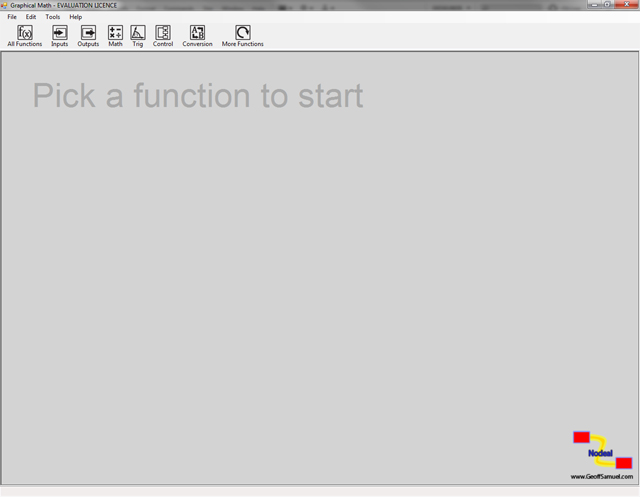
At the top of the screen is our first menu bar. This menu bar is for the session of Graphical Math, where you will find the functions to load and save your node graphs, as well as create new ones.
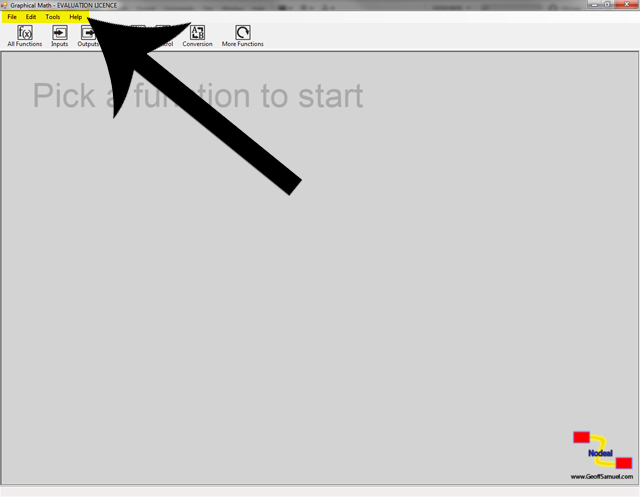
Underneath that is the Function Menu bar, where we have a list of functions that can be used within Graphical Math, all arranged into topic. As more are released, this will grow to cover new areas.
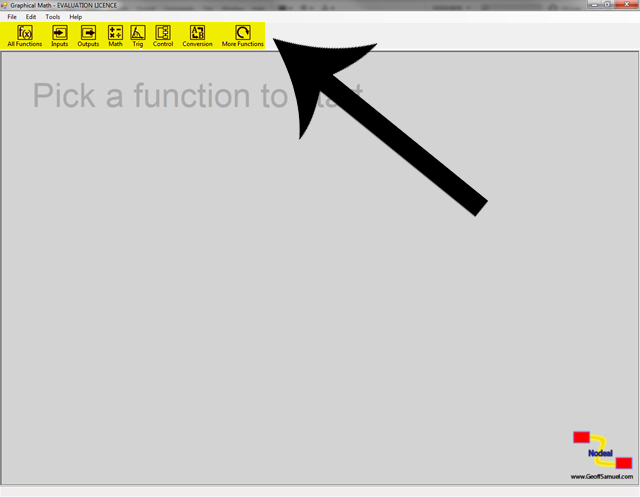
The big grey bit in the center of the screen is what we call the SLATE, this is the primary interaction of all the nodes within the programe.
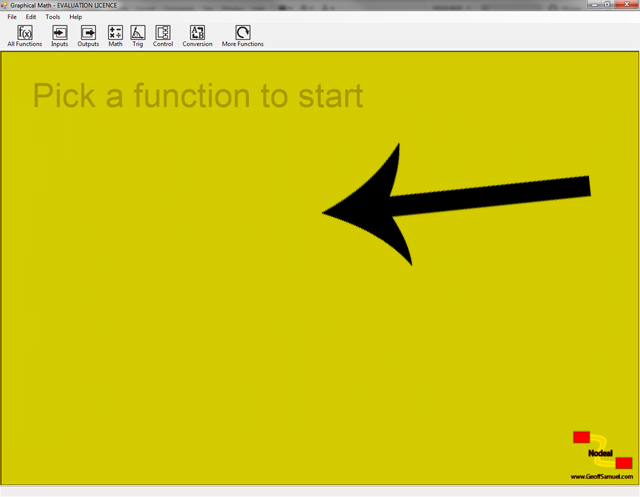
The last section of the user interface is the status bar at the bottom, which will turn green when creating nodes and red when an error has errored. The status bar can be particularly useful as it will tell you what to do to stop using a tool.
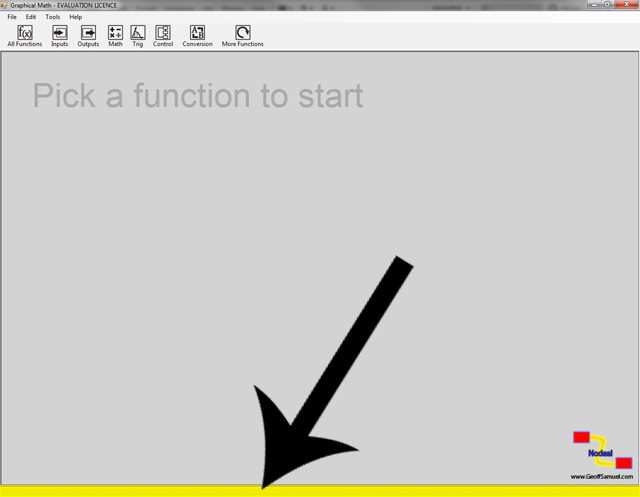
Navigation around the slate is relativly easy, by clicking and holding down the middle mouse button and moving the mouse, it is possible to pan around the slate. Dont worrie about loseing nodes that not visiable will leave you with scroll bars so you can quick get back to your working space.